Keeping track of how much money you spend is important, especially when you’re using cool cloud services like Microsoft Azure. Azure can do tons of things, but using those things costs money. This essay will show you the different ways you can check how much money is being taken out of your account for all the awesome stuff you’re doing in Azure. We’ll explore the tools and methods Azure provides so you can stay on top of your spending and avoid any surprises.
Understanding the Azure Portal
The main place to see your Azure costs is through the Azure portal. Think of the portal like your control center for everything Azure. It’s where you create and manage your virtual machines, store files, run databases, and, importantly, check your spending. It’s a website you access through your web browser.
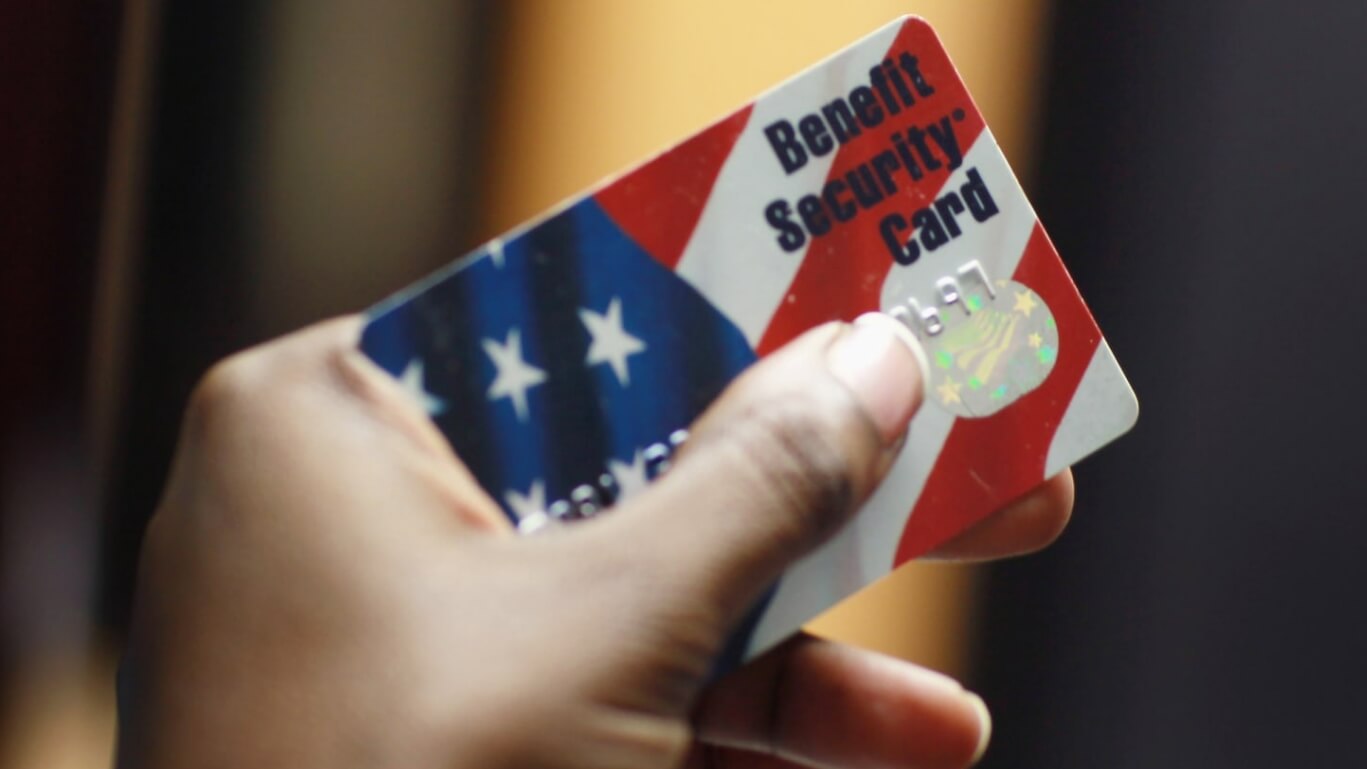
You can find the Cost Management + Billing section within the Azure portal. This is where all the magic happens when it comes to understanding your spending. You’ll see different views and options to help you understand where your money is going. The Azure portal is always evolving, so the exact steps might change slightly, but the core ideas remain the same.
To get started, you will need an Azure account, if you don’t have one already. Once logged in, navigate to the Cost Management + Billing service using the search bar. The Cost Management + Billing service has the information about your subscriptions, and is the central hub for everything cost-related. You can also get there by looking at the left-hand menu bar. You can access a variety of features to view your costs and budgets. You can use the search bar at the top to quickly find the service.
To directly answer your question: the amount deducted is usually shown in the Azure portal’s Cost Management + Billing section, where you can view and analyze your spending.
Exploring the Cost Analysis View
The Cost Analysis view is your best friend when it comes to understanding where your money is going. It’s like a fancy chart that shows you how much you’ve spent over time. You can see your costs broken down by different things, like the resources you’re using (virtual machines, storage, etc.), the services you’re using (compute, storage, networking), and even the location of your resources.
When you first open Cost Analysis, you’ll usually see a graph showing your total cost over a period of time, like the past month or the past week. You can change the date range to see different views, such as the current month, the previous month, or a custom date range. Play around with the date ranges to get a feel for your spending patterns. Cost Analysis helps you identify trends and understand where your money is going.
One cool thing about Cost Analysis is the ability to filter your costs. You can filter by resource group, subscription, or other criteria. This is super helpful if you want to see the costs associated with a specific project or team. Using filters, you can pinpoint spending and gain more granular visibility into your spending habits.
Here are some common ways to filter costs:
- Resource Group: See costs for a specific project.
- Subscription: See costs associated with a specific subscription.
- Service: See costs for individual Azure services, like virtual machines or storage accounts.
- Resource: See costs for a specific resource, such as a particular virtual machine.
Understanding Cost by Resource
The “Cost by resource” view helps you see exactly which Azure resources are costing you the most money. Think of it as a detailed breakdown of your spending. This view shows you each individual resource you’re using, along with its associated cost. It helps you quickly identify any resources that might be unexpectedly expensive.
This view is great for finding resources that you might have forgotten about or resources that are being used inefficiently. For example, you might discover that you have a virtual machine running that you aren’t even using! That’s money wasted. By identifying those resources, you can adjust your usage.
You’ll see a list of your resources, with their names, the service they belong to (like “Virtual Machines” or “Storage”), and the cost associated with each one. You may also see an item called “unallocated” if there are costs that cannot be easily attributed to specific resources. Reviewing these costs by resource is essential to cost optimization.
Here’s an example of what the “Cost by resource” view might look like:
| Resource Name | Service | Cost |
|---|---|---|
| myVM1 | Virtual Machines | $100 |
| myStorageAccount | Storage | $50 |
| myWebapp | App Service | $25 |
Checking Costs by Service
“Cost by service” is useful for seeing how much you’re spending on each different Azure service. This is like a big picture view of your spending habits. It shows you how much you’re spending on compute, storage, networking, databases, and all the other services Azure offers. It helps you understand which services are the biggest drivers of your costs.
This view is really helpful for comparing the costs of different services and making decisions about your Azure architecture. For example, if you see that you’re spending a lot on a particular service, you can investigate why and see if there are ways to optimize your usage or switch to a more cost-effective alternative. By knowing the costs by service, you can make informed decisions.
You’ll see a list of the different Azure services you’re using, along with the cost associated with each one. You can then see the services you are using the most. Azure will show you your total cost spent for each service. Use this to analyze cost trends.
- Identify the top five services contributing to your costs.
- See how the costs of these services have changed over time.
- Compare the costs of different services to find areas for optimization.
Using the Billing Section
The Billing section is where you can see your invoices, payment history, and other billing-related information. This is where you can view and download invoices, see when your payments are due, and manage your payment methods. It is also useful for monitoring your cost management.
You’ll find things like your current balance, the amount you’ve paid in the past, and the date of your next bill. You can also set up alerts to notify you when you’re approaching your spending limit. Reviewing your invoice allows you to verify your spending. This is important for accuracy and budgeting.
This section offers clear information related to your bills. This section also stores your payment history. Review the billing section regularly to keep track of payments and bills.
Here’s a simple breakdown of what you can find in the Billing section:
- Invoices: View and download your monthly invoices.
- Payment History: See a record of your payments.
- Payment Methods: Manage your credit cards or other payment options.
- Billing Address: View and modify your billing address
Setting Up Budgets and Alerts
Budgets and alerts are like your early warning system for Azure costs. They help you stay within your spending limits and avoid any surprises. You can set up a budget for a specific period (like a month) and then set up alerts that will notify you when you’re approaching your budget.
Think of a budget as a spending limit. When you reach a certain percentage of your budget, Azure will send you an alert. This gives you a chance to review your spending and make adjustments if needed. It is an active way to monitor your spending.
You can set up alerts to be sent to your email or other contacts. They are a great way to stay informed about your spending. Setting a budget is useful for making sure you do not exceed the budget. Configure alerts at different thresholds, like 50%, 80%, and 100% of your budget.
- Set a budget for a specific period, like a monthly or yearly budget.
- Set up alerts to notify you when you exceed a certain percentage of your budget.
- Review your spending regularly to identify any unexpected cost increases.
Utilizing Azure Advisor
Azure Advisor is like a smart assistant that helps you optimize your Azure resources, including your costs. It analyzes your Azure environment and provides personalized recommendations for improving your performance, security, and cost-effectiveness. It is a great tool for optimizing the cost.
Advisor analyzes your Azure usage and identifies potential cost savings opportunities. For example, it might recommend that you resize underutilized virtual machines, delete unused resources, or switch to more cost-effective storage options. These recommendations help you reduce your expenses.
The Advisor provides you with different recommendations, from cost, security, reliability, and performance. It helps you implement best practices. These recommendations help you optimize your Azure infrastructure. Regularly review the recommendations provided by Azure Advisor to ensure you are getting the most value from your resources.
Azure Advisor provides cost-saving recommendations, which include:
- Right-sizing virtual machines: Reducing the size of underutilized VMs.
- Deleting idle resources: Removing resources that are not being used.
- Using reserved instances: Buying reserved instances for cost savings.
- Switching to lower-cost storage tiers: Using a cheaper storage option.
Conclusion
Checking the amount deducted in Azure costing doesn’t have to be scary! By using the Azure portal, exploring the Cost Analysis view, understanding costs by resource and service, utilizing the Billing section, and setting up budgets and alerts, you can easily stay on top of your spending. Plus, with helpful tools like Azure Advisor, you have even more ways to optimize your costs. By using these tools and strategies, you can effectively manage your cloud spending and make the most of your Azure resources.